Salesforce
Salesforce is a cloud-based customer relationship management (CRM) platform that provides a suite of applications for sales, customer service, marketing, and more. Salesforce allows businesses to manage customer interactions, track leads, and automate various processes to improve productivity and customer satisfaction.
Pre-Requisites
Before you can create a pipeline to import records from Salesforce, you need to have the following:
- Salesforce account with API access
- Salesforce Consumer Key and Consumer Secret for authentication
- User Security Token (for password-based authentication)
How to Obtain Salesforce Consumer Key and Consumer Secret
Log in to your Salesforce account.
Open Setup page by clicking on the gear icon in the top right corner.

Enable "Authorization Code and Credentials Flows" in Settins/Identity/OAuth and OpenID Connect Settings.
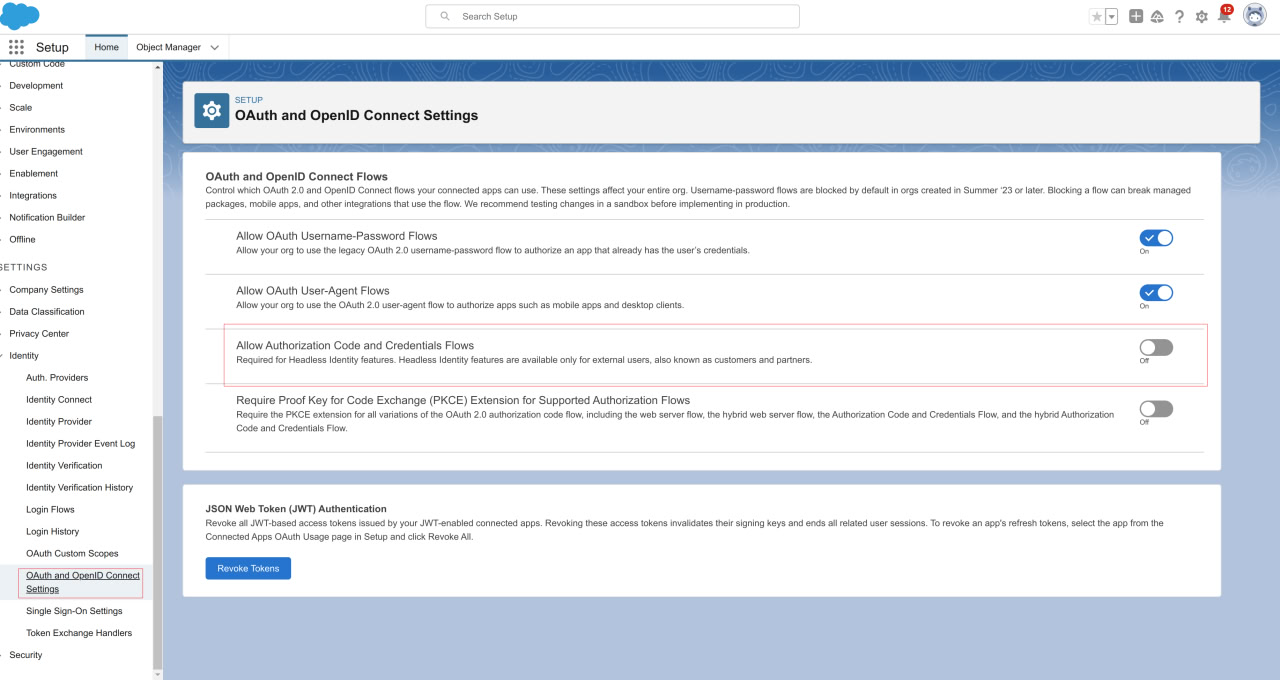
Navigate to the "App Manager" page by typing "App Manager" in the Quick Find box and selecting "App Manager".
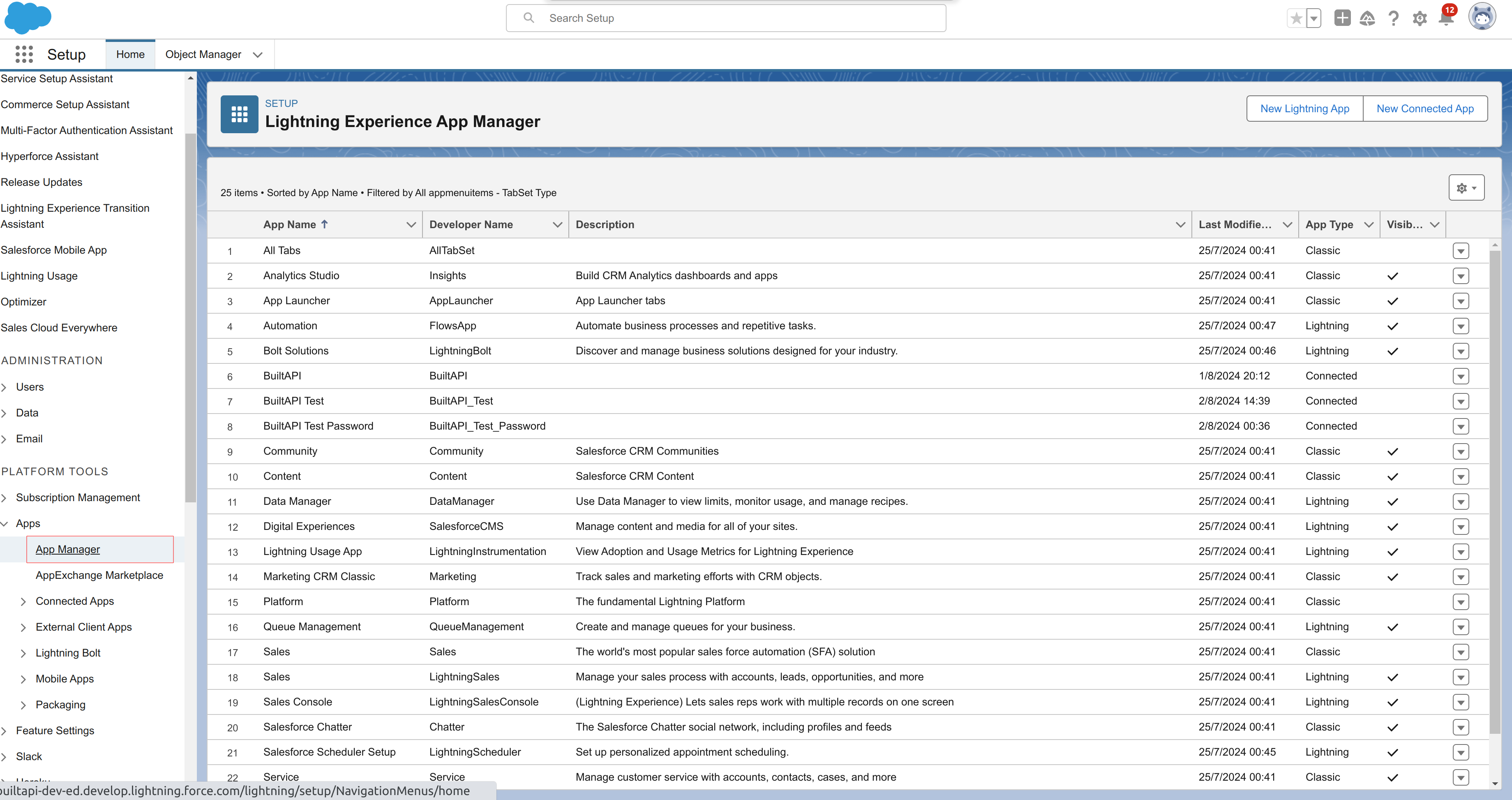
Create new connected app, and complete its basic information.
In "API (Enable OAuth Settings)" check the "Enable OAuth Settings" checkbox
- In "Callback URL" enter
https://login.salesforce.com/services/oauth2/callback - In "Selected OAuth Scopes" add the following scopes:
- Access Lightning Experience applications (lightning)
- Check "Enable Client Credentials Flow" checkbox.
- Save your changes.
- In "Callback URL" enter
Select an execution user for the flow. Although there’s no user interaction in the client credentials flow, Salesforce still requires you to specify an execution user. By selecting an execution user, you allow Salesforce to return access tokens on behalf of this user.
- From the connected app detail page, click Manage.
- Click Edit Policies.
- Under Client Credentials Flow, for Run As, click Magnifying glass icon, and find the user that you want to assign the client credentials flow.
- For Enterprise Edition orgs, we recommend that you select an execution user who has the API Only User permission.
- Save your changes.
Obtain the Consumer Key and Consumer Secret from the connected app detail page.
- Find your connected app, click Action dropdown, and then select View.
- Click "Manage Consumer Details" button.
- Salesforce will require you to enter key from email, and then you will be able to see the Consumer Key and Consumer Secret.
- Save the Consumer Key and Consumer Secret for use in the connector.
How to Obtain Salesforce User Security Token
- Log in to your Salesforce account.
- Click on your profile icon and select "Settings".
- In the left sidebar, open "My Personal Information" panel and then click on "Reset My Security Token".
- Click on the "Reset Security Token" button.
- Salesforce will send an email to your registered email address with the security token.
- Use the security token along with your password for authentication in the connector. Example:
mypassword1j7Xk8JFPdxVBDo6CL1BWUAk4