Integrations
Each integration represents a project that addresses a specific business task or use case through a series of pipelines. Integrations are used to manage the data flow between different systems, applications, and services.
Create Integration
1) Open Integrations tab on the sidebar and click on the "Create Integration" button
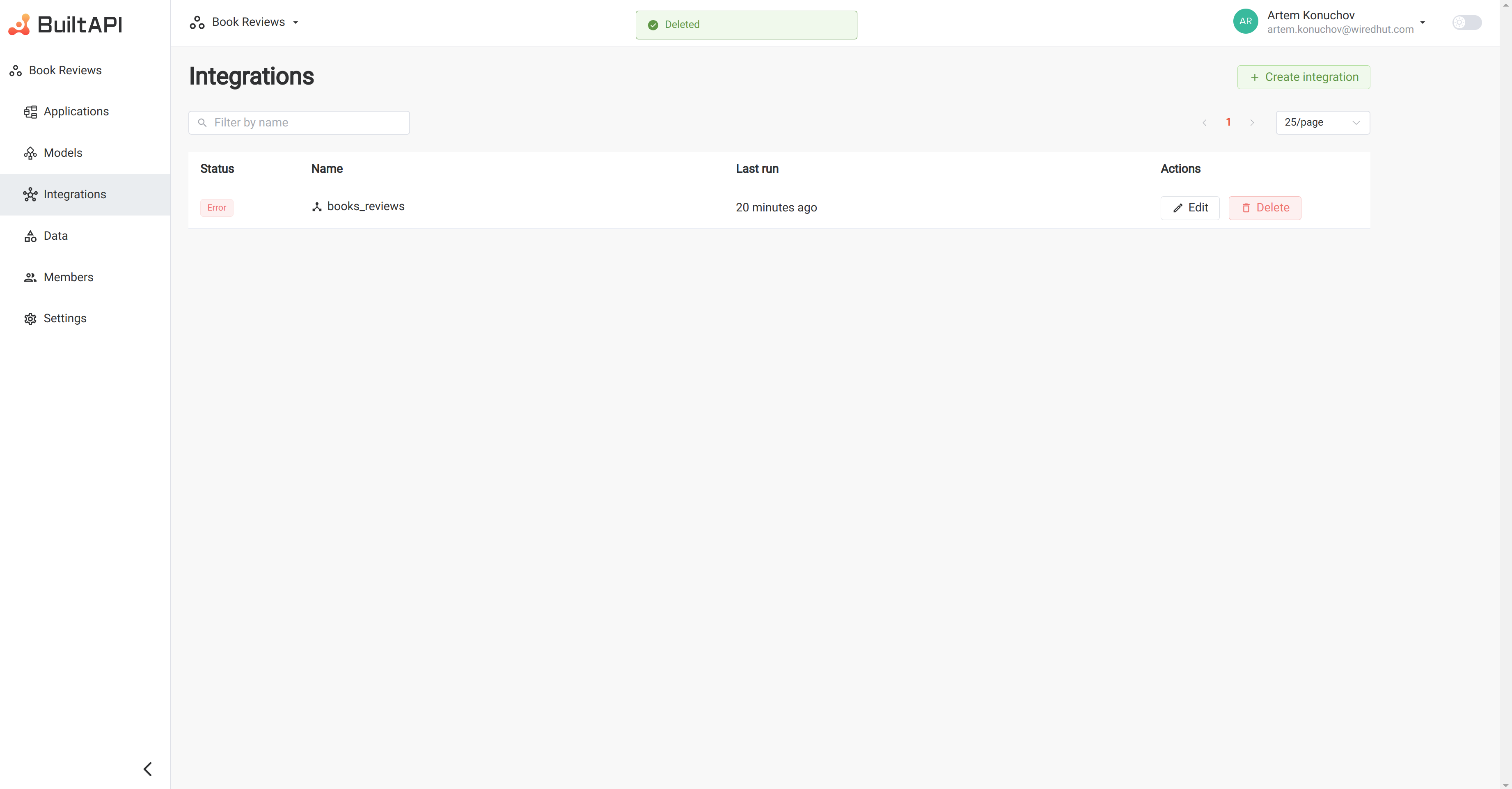 3) In the "Create Integration" form enter integration name and click "Create Integration" button
3) In the "Create Integration" form enter integration name and click "Create Integration" button
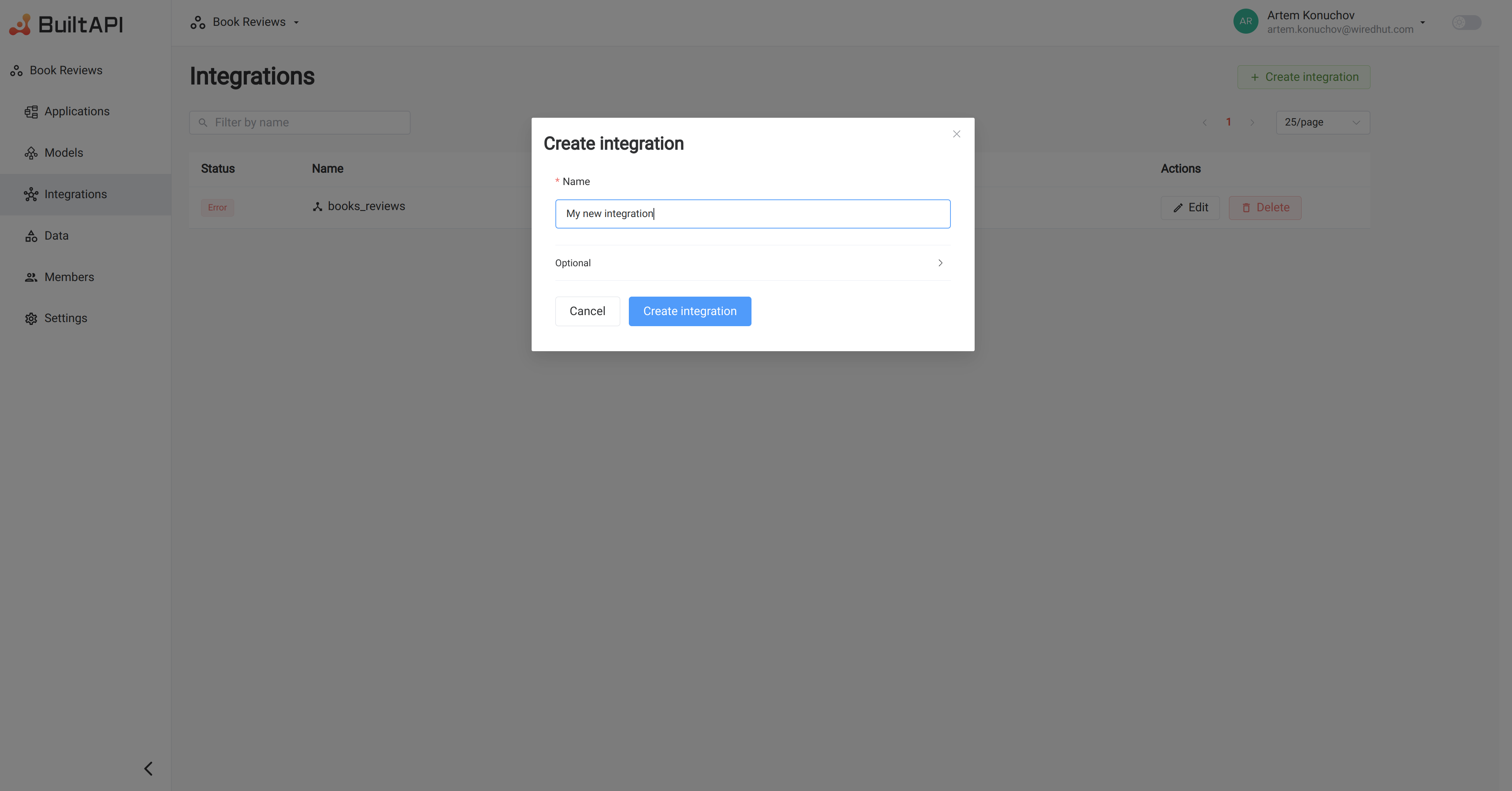
Logs Entity
Each integration has a logs entity that stores the logs of the integration runs. By default logs entity is created automatically when an integration is created. You can set an existing logs entity for the integration in the "Create Integration" form. 1) Click on "Optional" to open the dropdown 2) Unselect "Create 'Logs Entity' automatically 3) Select the existing 'Logs Entity' from the dropdown
Integration List Page
Description This page displays a list of all the integrations that have been set up. Users can quickly see the status of each integration and when it was last run.
Table Components:
- Status Indicator: Shows the success or failure of the last run.
- Integration Name: Identifies the integration.
- Last Run: how long ago the integration was last executed.
- Actions: Options to edit or delete an integration.
Navigation:
- Click on an integration name to open the Integration Detail Page.
- Filter integrations by name using the search bar.
- Use pagination to navigate through the list pages
Integration Detail Page
Description Here, users can view and manage the details of a selected integration, such as pipelines, schedules, variables, last runs and logs.
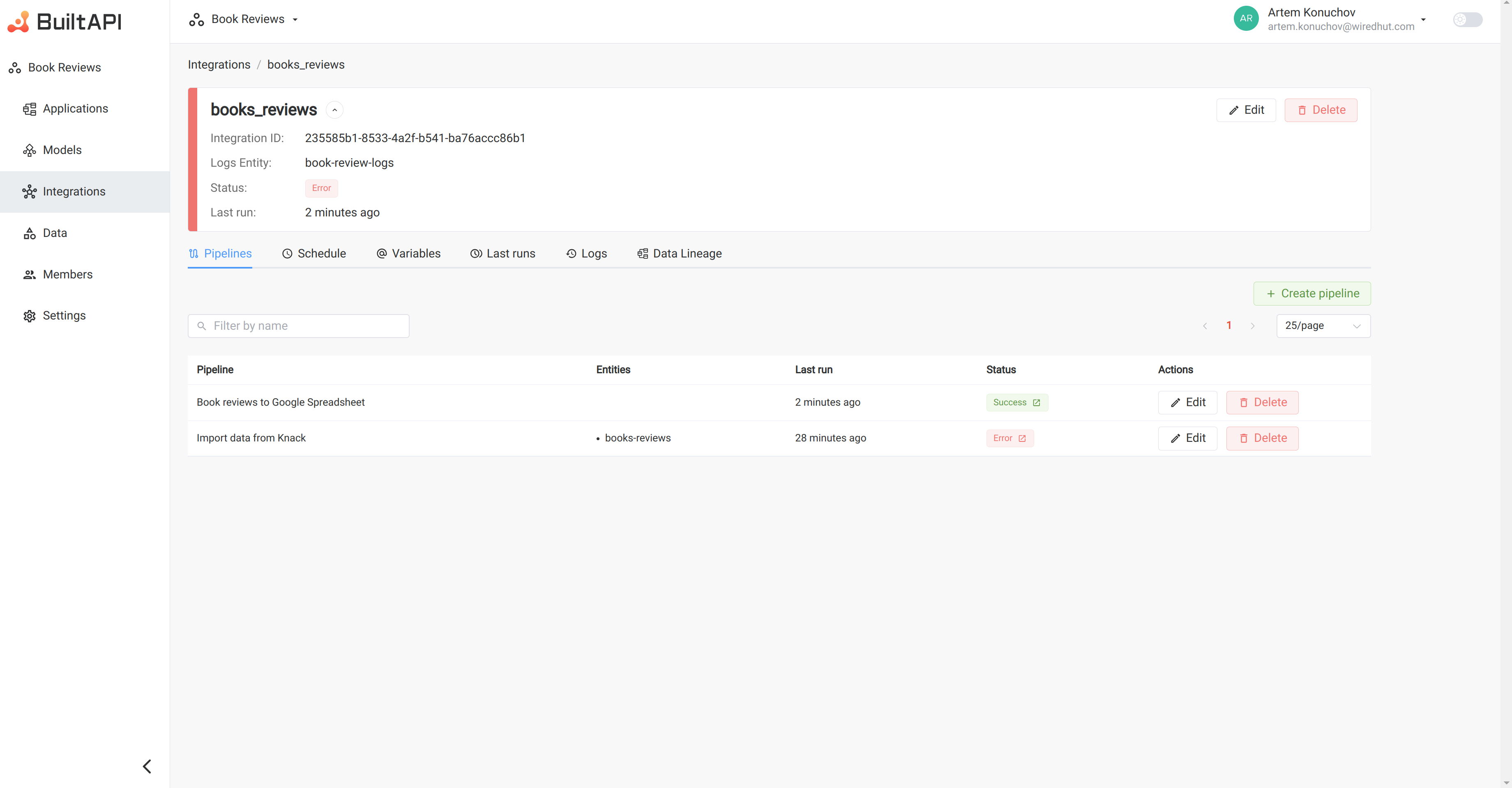
Header:

- Integration Name: Identifies the integration.
- Integration ID: Unique identifier for the integration. Used in API calls.
- Logs Entity: Clicable link to the logs entity.
- Status Indicator: Shows the success or failure of the last run.
- Last Run: Timestamp of the last execution.
Tabs:
- Pipelines: Configure and manage the data processing workflows associated with the integration.
- Schedule: Define and adjust the timing for when the integration pipelines should run.
- Variables: Securely store and manage credentials and parameters required by the integration.
- Last Runs: Monitor the recent executions of the integration pipelines.
- Logs: Check detailed logs for troubleshooting and audits.
Actions:
- Edit: Modify the integration details.
- Delete: Remove the integration from the system.
Integration Statuses
- Success: The last run of the integration was successful. Integration run was successfull if all pipelines in the integration were executed successfully. This status is displayed in green.
- Failure: The last run of the integration failed. Integration run was failed if at least one pipeline in the integration was executed with an error. This status is displayed in red.
- In Progress: The integration is currently running. Integration show "In Progress" status if at least one pipeline in the integration is currently running, and doesn't have pipelines with "Failure" status. This status is displayed in blue.